| |

Return to Unit Menu | Java Main Page |
MathBits.com |
Terms
of Use
Controlling the Window
|
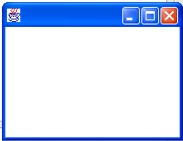 |
The GBFrame
With the use of the GBFrame,
BreezyGUI can create windows that hold buttons,
input and output boxes, and more. The window
will show up as a "drop down" on your screen like
the window seen at the left.
|
|
To
create a GUI style window, you will add control items to
your GBFrame such as input/output boxes (called fields),
labels, buttons and more. |
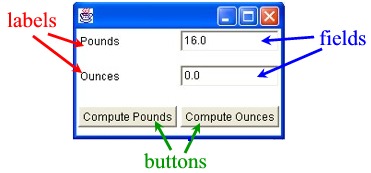
|
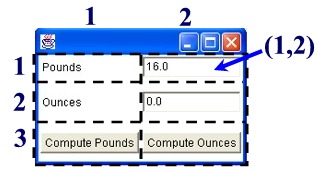 |
You control the layout
of a window by imagining a grid superimposed over the
window. The grid can contain as many cells as
needed. |
|
While most controls
occupy only one cell, it is possible for a control to
span several cells. In this window, the "Compute
Ounces" button spans cells (3,1) and (3,2). |
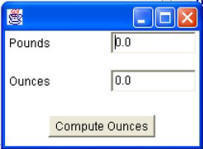 |
|
Types of Objects:
Label:
These are "words" telling the user what is needed. Used to explain the purpose of the window.
IntegerField:
Creates the entry box for the user to input integer values.
If the user enters nonnumeric or floating-point data in an integer field
box,
the program will automatically convert the value to a 0.
DoubleField:
Creates the entry box for the user to input double values.
If the user enters nonnumeric data in a double field box, the program
will automatically convert it to a 0.
Button:
Creates the button telling the program to perform some process.
To create a window, simply indicate the position of the
objects you wish to use. The grid will automatically adjust itself to
the needed number of rows and columns. The correct syntax is:
<type of object> <name> = <addType>
(<initial value>, <row#>, <column#>,<width>,<height>);
|
Format:
Label <name> = addLabel
(".....",r,c,w,h);
IntegerField <name> =
addIntegerField(<integer>,r,c,w,h);
DoubleField <name> =
addDoubleField(<double>,r,c,w,h);
Button <name> = addButton
(".....",r,c,w,h);
|
r, c:
<row#>,<column#>
This is the location of the control as designated by the top left corner
of the cell.
w, h:
<width>,<height>
This is the
number of horizontal and vertical cells occupied by the control.
|
Let's Examine our Ounces/Pounds Program:
//Sample Program
//Using BreezyGUI
import java.awt.*;
import BreezyGUI.*; |
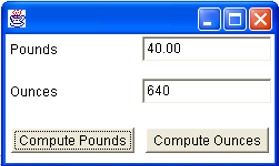 |
public class
OuncesPounds extends GBFrame
{
Label poundsLabel = addLabel ("Pounds",1,1,1,1);
Label ouncesLabel = addLabel ("Ounces",2,1,1,1);
DoubleField poundsField = addDoubleField (0 ,1,2,1,1);
DoubleField ouncesField = addDoubleField (0 ,2,2,1,1);
Button poundsButton = addButton ("Compute Pounds",3,1,1,1);
Button ouncesButton = addButton ("Compute Ounces",
3,2,1,1);
public void buttonClicked (Button buttonObj)
{
double pounds, ounces;
if (buttonObj ==
ouncesButton)
{
pounds = poundsField.getNumber();
ounces = 16 * pounds;
ouncesField.setNumber(ounces);
ouncesField.setPrecision(2);
}
else
{
ounces = ouncesField.getNumber();
pounds=ounces/16;
poundsField.setNumber(pounds);
poundsField.setPrecision(2);
}
}
public static void main (String[ ] args)
{
Frame frm = new
OuncesPounds ();
frm.setSize (250, 150);
frm.setVisible (true);
}
}

Return to Unit Menu | Java Main Page |
MathBits.com |
Terms
of Use
|