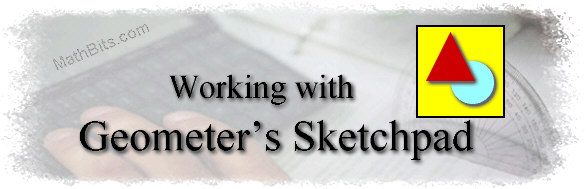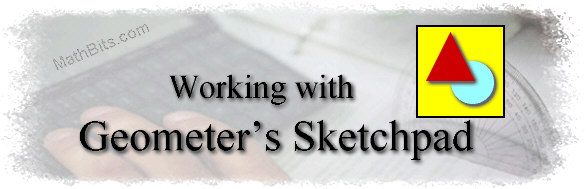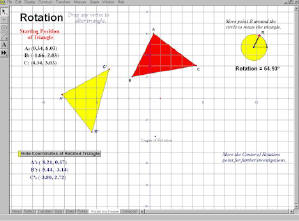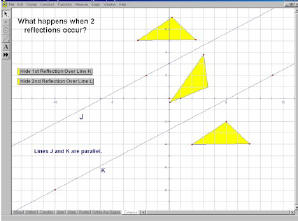|
Investigate reflections,
translations, dilations, glide reflections,
rotations of 90º, 180º,
270º, rotations of any degree, and composition of reflections with
this menu
driven exploration.
The pages with all options "in view" are shown below.
This program was designed to
be shown on a 1024 x 768 computer
screen.
(This is one file containing 8 different pages.)
|
Each of the 7 transformation pages allows for the
dragging of the vertices of the figures
and the viewing (or hiding) of various options. Several pages
also have animations.
The coordinates of the figures have been set to
integer values for easy examination of relationships between
coordinates. Do NOT
"save" changes when done and these original settings will
remain for the next class or viewing.
This package is great for classroom demonstration as
items are large enough to be seen in a classroom setting. If used in conjunction with the accompanying worksheets,
the package is ideal
for student exploration.
This package is designed for the Geometry and Algebra2 level
student, but could be used for a more basic introduction to
transformations as well.
|
These .gsp and .pdf files are to be used only by individual teachers in their own classrooms.
Please refer to Terms of Use. |
|
Download
Transformation.gsp
(only for GSP 4.0 or higher) |
|
Download Accompanying Worksheets
(.pdf format)
Line Reflections (2 pages)
Translations (2 pages)
Dilations (2 pages)
Rotations (2 pages)
Be sure to wait for both pages to load. |
| General (and
simple) Directions: |
|
- Be sure that the students have chosen the arrow in the
upper left hand corner of the screen.
|
 |
- Be sure that the screen is maximized so that the tabs at
the bottom of the screen are visible. (The middle box at
the right is showing a screen in maximized view.)
|
 |
- Read and follow the directions that appear on the page.
"SHOW" means the values will appear when you click on the
button. "HIDE" means the values will disappear when you
click on the button. "Animate" is activated when clicked
and will terminate when clicked a second time.
|
- To end the exploration, choose FILE - CLOSE. When
the box asking if you wish to "Save Changes" appears, choose
NO. This will keep the file in the same state as
when you started working. None of the students' changes
(or messing) will be saved.
|
|
|