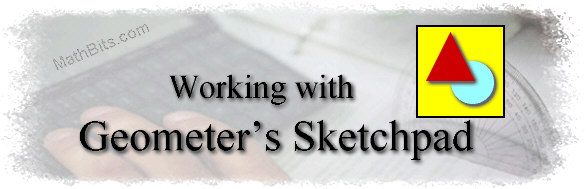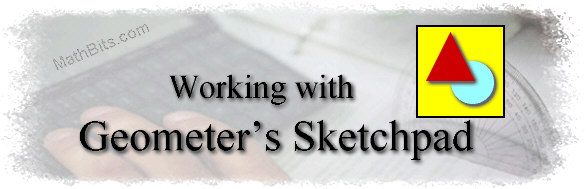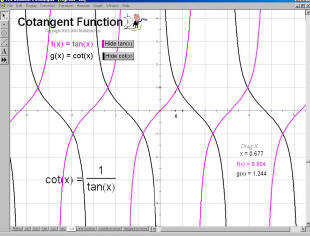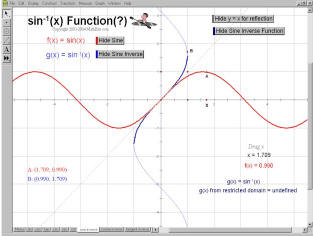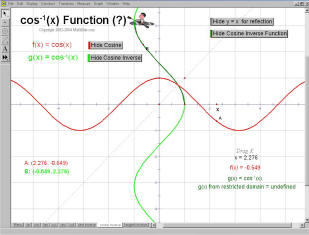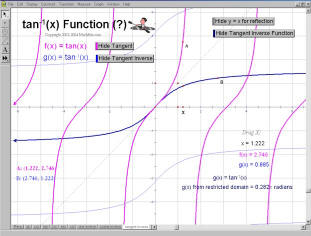|
Investigate sine, cosine, tangent,
cosecant, secant,
cotangent, sine inverse, cosine inverse,
and tangent inverse functions.
Worksheets involve questions about sinusoidal functions with vertical
shifts and phase shifts. The pages with all options "in view" are shown below.
This program was designed to
be shown on a 1024 x 768 computer
screen.
(This is one file containing 10 different pages.)
|
Each of the 9 trig investigations allows for the
dragging of an x-coordinate to compare y-values on each graph
and the viewing (or hiding) of various companion functions.
The pages have been set to open with only one
function in view. Other functions appear with a mouse click. Do NOT
"save" changes when done and these original settings will
remain for the next class or viewing.
This package is great for classroom demonstration as
items are large enough to be seen in a classroom setting. If used in conjunction with the accompanying worksheets,
the package is ideal
for student exploration.
This package is designed for the Algebra2 level
student, but could be used for a more advanced review of trigonometric
graphs as well.
|
These .gsp and .pdf files are to be used only by individual teachers in their own classrooms.
Please refer to Terms of Use. |
|
Download
TrigFunc.gsp
(only for GSP 4.0 or higher) |
|
Download Accompanying
Worksheets
(.pdf format)
Worksheet 1:
Basic Functions
(2 pages)
Worksheet 2:
Reciprocal Functions
(2 pages)
Worksheet 3: Inverse
Functions
(2 pages)
|
| General (and
simple) Directions: |
|
- Be sure that the students have chosen the arrow in the
upper left hand corner of the screen.
|
 |
- Be sure that the screen is maximized so that the tabs at
the bottom of the screen are visible. (The middle box at
the right is showing a screen in maximized view.)
|
 |
- Read and follow the directions that appear on the page.
"SHOW" means the values will appear when you click on the
button. "HIDE" means the values will disappear when
you click on the button.
|
- To end the exploration, choose FILE - CLOSE. When
the box asking if you wish to "Save Changes" appears, choose
NO. This will keep the file in the same state as
when you started working. None of the students' changes
(or messing) will be saved.
|
|
|