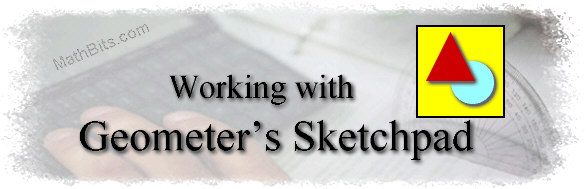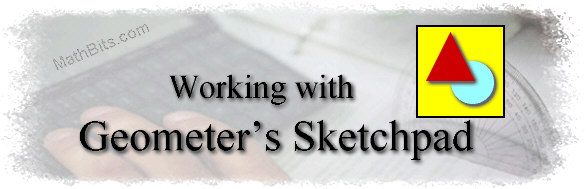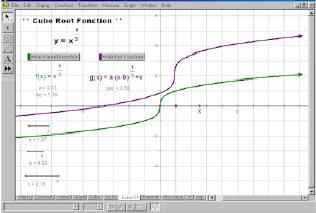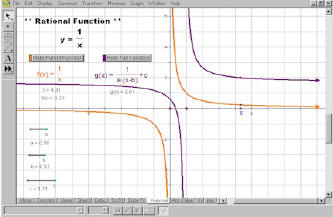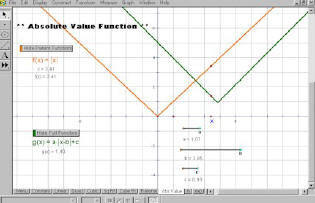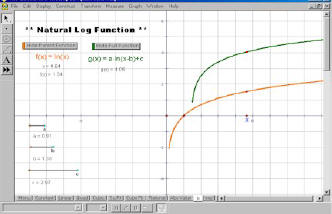|
Investigate constant functions,
linear functions, quadratic functions, cubic functions, square root
functions, cube root functions, rational functions, absolute value
functions, natural log functions and exponential functions.
The pages with all options "in view" are shown below.
This program was designed to
be shown on a 800 x 600 (or larger) computer
screen.
(This is one file containing 11 different pages.)
|
Investigate the following functions:
Constant function
Linear function (with Identity)
Quadratic function
Cubic function
Square Root function
Cube Root function
Rational function
Absolute Value function
Natural Log function
Exponential function
Each page investigates the "parent function" and a full form of the
function allowing for all possible modifications. The pages are
large enough to be projected for classroom discussion. If used in conjunction with the accompanying worksheet,
the package is ideal
for student exploration.
This package is designed for PreCalculus level
students as a review of specialty functions. The pages could
also be used with students at other levels..
|
These .gsp and .pdf files are to be used only by individual teachers in their own classrooms.
Please refer to Terms of Use. |
|
Download
functions.gsp
(only for GSP 4.0 or higher) |
|
Download Accompanying Worksheet (2 pages)
(.pdf format) |
| General (and
simple) Directions: |
|
- Be sure that the students have chosen the arrow in the
upper left hand corner of the screen.
|
 |
- Be sure that the screen is maximized so that the tabs at
the bottom of the screen are visible. (The middle box at
the right is showing a screen in maximized view.)
|
 |
- Read and follow the directions that appear on the page.
"SHOW" means the values will appear when you click on the
button. "HIDE" means the values will disappear when
you click on the button.
|
- To end the exploration, choose FILE - CLOSE. When
the box asking if you wish to "Save Changes" appears, choose
NO. This will keep the file in the same state as
when you started working. None of the students' changes
(or messing) will be saved.
|
|
|