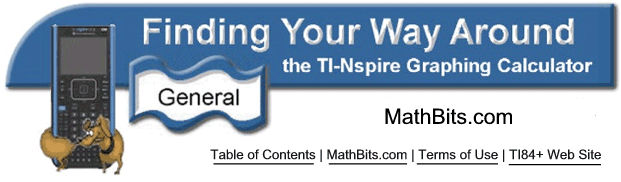
Examining the Keys
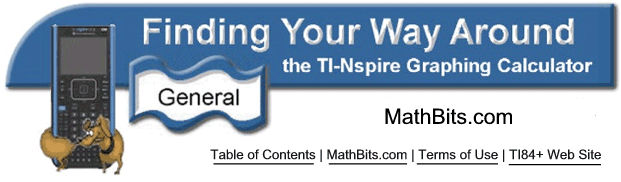
Examining the Keys
Let's take a look at some of the more common keys and keystrokes: |
|||||||||||
The use of the CTRL key will produce some popular symbols "hiding" under the edge keys.
|
|||||||||||
![]()
Table of Contents | MathBits.com | Terms of Use