|
On this page, we will be discussing the categories of "Display Digits", "Angles", and "Calculation Mode" under Document Settings. The other categories will be discussed as they are encountered under mathematical references.

 Display Digits: Display Digits:
The option of "Display Digits" allows you to control the number of digits displayed after the decimal point. There are two categories:
FLOAT: is the maximum number of significant digits. There are options of FLOAT, FLOAT 1 to FLOAT 12.
FLOAT, not followed by a number, will use as many decimal places as necessary up to the maximum allowed by the calulator (12 places).
FIX: is the exact number of decimal places. Entries will be rounded to the designated number of decimal places. There are options of FIX 0 to FIX 12.
FIX 0 will round all answers to the nearest integer. |
Input: 6.289
Float 1: 6
Float 2: 6.3
Float 3: 6.29
Float 4: 6.289
Float 5: 6.289
Float 6: 6.289 |
Input: 6.289
Fix 1: 6
Fix 2: 6.3
Fix 3: 6.29
Fix 4: 6.289
Fix 5: 6.2890
Fix 6: 6.28900 |
"Digits" defaults to "Float 6". |
| Display Digits - "To Change the Setting":
• Start (from  or from an open document): or from an open document):
Press  #5 Settings #2 Document Settings #5 Settings #2 Document Settings
• Use the touchpad  or to or to
Use the TAB key, , to navigate the menu sections. , to navigate the menu sections.
Use the touchpad  to move backward through list. to move backward through list.
OR... Just use the touchpad for navigation up and down. |
|
• When you get to a setting you want to change, use the touchpad  to open the drop-down options for the setting.
• Move up or down to your choice and use the  or  to lock-in the change. • When you are finished BE SURE to hit OK (or  ) ). If you simply  , , any changes you have made will be disregarded. |

 Angle: Angle:
Since Algebra 2 deals with trigonometric functions, this category will be of importance.
The default "Angle" setting is "Radians".
Changing the setting is the same procedure as that
for "Display Digits", discussed above. |
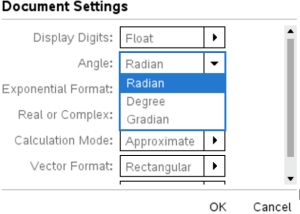 |

 Calculation Mode:
Approximate: All calculations will be provided as decimal approximations. Calculation Mode:
Approximate: All calculations will be provided as decimal approximations.
Auto: The calculator will display the answer as "exact" whenever possible. BUT, if a decimal is present in the input, the calculator will display a decimal output.
Changing the setting is the same procedure as that
for "Display Digits", discussed above. |
|
| The default setting is "Auto".
When working in AUTO mode:
• if the input does not have a decimal point, the calculator will endeavor to display the output without a decimal.
If the input has a decimal point, the calculator will definitely display the output with a decimal point.
If the input does not have a decimal, but your want the answer to be in decimal form, you can force the decimal by hitting has a CTRL and ENTER.
|
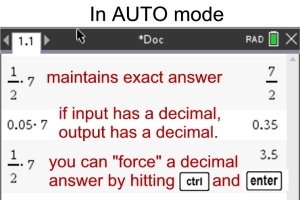 |
CAS version: On the CAS version, you will have one additional choice, in addition to "Auto or Approximate", stated as EXACT. TBA |
 Restore "Default" Settings: Restore "Default" Settings:
The "Default" settings are the settings that were on the calculator when purchased. You can quickly return your calculator to its "Default" mode.
•
Press  #5 Settings #8 Restore Factory Defaults #5 Settings #8 Restore Factory Defaults
• Use  to choose "OK" or "Cancel". to choose "OK" or "Cancel".
|
|

FYI: Making "Local" Changes versus Making "Default (or System)" Changes:
On older versions of the TI-Nspire, it was possible for the "Document Settings" to be applied to only the current open document ("local" change) or to be applied to the calculator's "default" settings, through a button labeled "Make Default" (or "Apply to System").
The newer model TI-Nspire CX II shows virtually no difference between making a "local" document change and making a "default" change. There is no longer a "Make Default" button.
All changes are "default" changes.
Feel free to experiment with document changes, as you can always return to the original default settings by using the "Restore" feature discussed above.
|
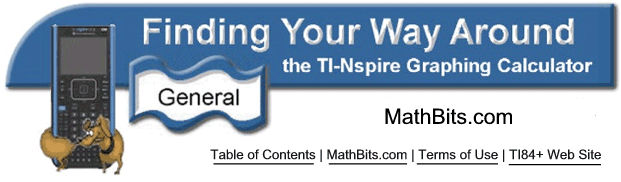
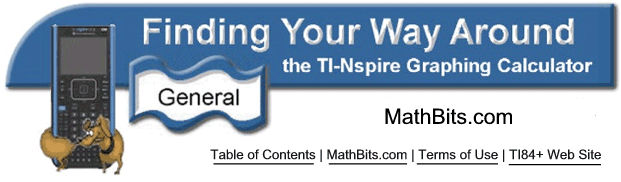
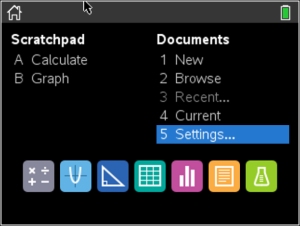
![]()