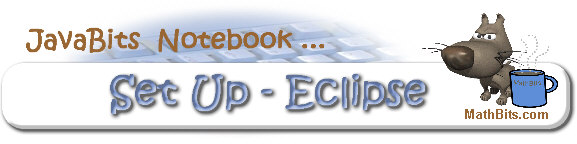
Return to SetUp Menu | JavaBitsNotebook.com | MathBits.com | Terms
of Use | JavaMathBits.com
Installing Java
Since Eclipse is itself a Java program, you need to have Java installed to run Eclipse.
Installing JAVA from Oracle:
• Go to: http://www.oracle.com/technetwork/java/javase/downloads/index.html
• We will be using Java SE 8, which includes important security fixes. Choose the latest update numbers - "Java SE 8u(xx)" where "xx" = latest update number.
•
Choose the JDK download.
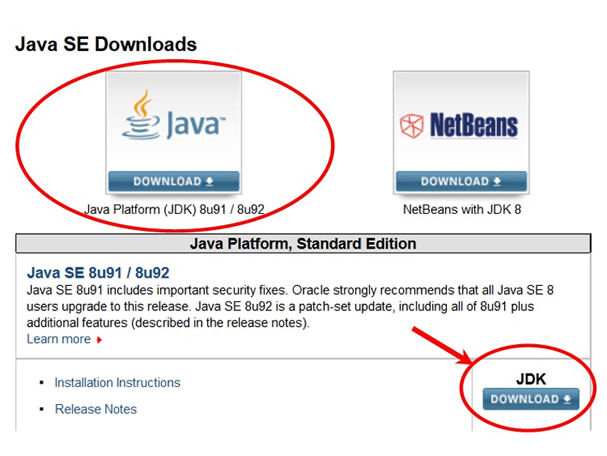
Be sure to install the JDK with the same bit level as Eclipse.
(We are using Windows 64-bit with Eclipse 64-bit.)
To check whether your Windows OS is 32-bit or 64-bit, go to "Control Panel",
"System", and look under "System Type".
Click the radio-button to "Accept License Agreement".
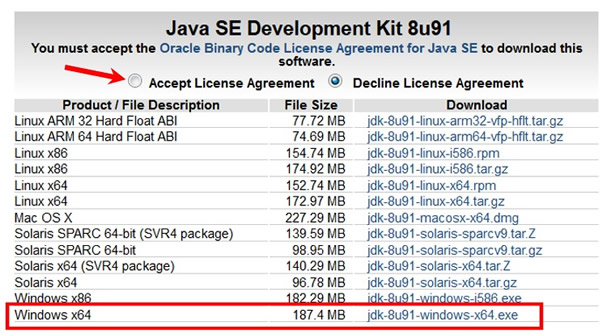
• When downloaded, run the installer (the .exe file).
By default, the JDK will be installed in the directory "C;\Program Files\jdk1.8.0_xx".
("xx" denotes latest upgrade number)
• Check to be sure you know where your JDK is located.
You will need this information.
Return to SetUp Menu | JavaBitsNotebook.com | MathBits.com | Terms
of Use | JavaMathBits.com
Notice: These materials are free for your on-line use at this site, but are not free for the taking.
Please do not copy these
materials or re-post them to the Internet, as it is copyright infringement.
If you wish hardcopies of these materials, refer to our subscription area, JavaMathBits.com.
Help us keep these resources free. Thank you. |
|