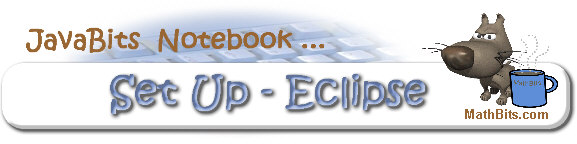
Return to SetUp Menu | JavaBitsNotebook.com | MathBits.com | Terms
of Use | JavaMathBits.com
Installing Eclipse
Since Eclipse is a Java program, be sure you have Java installed to run Eclipse.
Installing Eclipse from Eclipse:
• Go to: http://www.eclipse.org/downloads/
• We will be using Eclipse 64 bit. Be sure your Java and Eclipse have the same bit level.
Our version of Eclipse is Eclipse Neon Release 4.6.
•
Download Eclipse. Choose the option "Eclipse IDE for Java Developers" (the first choice).
Unzip the file into a directory of your choosing.
• Run "eclipse.exe" to start Eclipse.
• Look for the Eclipse icon on your desktop:
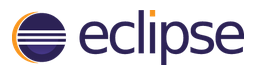
• When asked for a "workspace", choose a directory where you will want to store your java projects.

Return to SetUp Menu | JavaBitsNotebook.com | MathBits.com | Terms
of Use | JavaMathBits.com
Notice: These materials are free for your on-line use at this site, but are not free for the taking.
Please do not copy these
materials or re-post them to the Internet, as it is copyright infringement.
If you wish hardcopies of these materials, refer to our subscription area, JavaMathBits.com.
Help us keep these resources free. Thank you. |
|