Paper and Pencil Solution on the Calculator:
If you prepare your scatter plot on the Graphs & Geometry page, you can examine "your own" line of best fit on the calculator including its equation. After you enter your data ....
From HOME, choose #2 Graphs&Geometry. From MENU, choose #3 Graph Type and #4 Scatter Plot, as seen at the right.
Hit ENTER. |
|
| |
At the bottom of the screen, highlight the box naming the set to be used for the x-values, click, and choose "fat". Use your TAB key to highlight box if needed. Do the same for the y set and choose "cal". |
|
|
| |
From MENU, choose #4 Window and #9 Zoom Data, to set the window for the plot.
Hit ENTER. |
|
In the graph at the right, the Entry Line was hidden to allow for a full view of the graph.
To hide entry line:
CTRL- G
or MENU, View,
#6 Entry Line

|
|
| |
|
| As we did with pencil and paper, choose two points that you think will be on the "best-fit" line. Perhaps you choose again the points
(9, 260) and (30, 530). Different people may still choose different points.
|
|
From this screen,
choose
MENU,
#6 Points & Lines,
#4 Line

|
|
| |
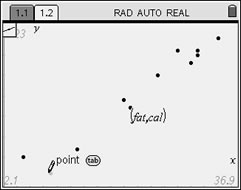 Move the pencil to the first point
Move the pencil to the first point
of your choice (9,260). Enter. |

(Should you make a mistake, use CTRL - ESC
to undo the mistake.) |
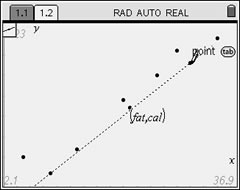
Move the pencil to the first point
of your choice (9,260). Enter. |
Now, get the equation of the line:
|
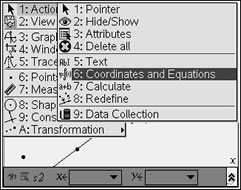 Highlight the line. Hit MENU. #1 Action,
Highlight the line. Hit MENU. #1 Action,
#6 Coordinates and Equations |

Read the equation.
|
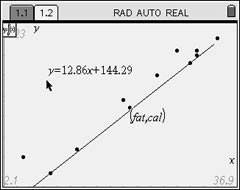 Drag the equation so it can
Drag the equation so it can
be clearly seen. |
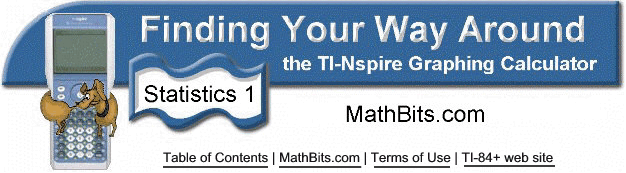
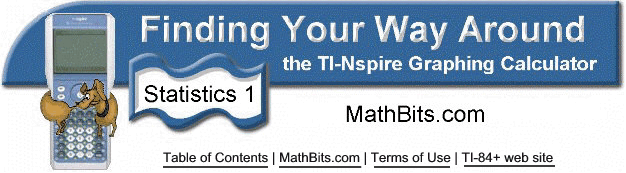
![]()